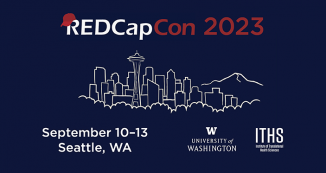06 Nov Introducing REDCap Messenger
Transmitting or discussing participant details in a secure manner can be a challenge. Email is an un-secure method of communication and therefore almost always discouraged. REDCap has solved this issue with a feature called, “REDCap Messenger”.
REDCap Messenger is a communication platform built directly into REDCap allowing users to communicate with each other securely through direct messages or group conversations. Discussing protected health information (PHI) or other sensitive data requires a private and secure messaging system. REDCap messenger is hosted locally with the same security configuration as the ITHS REDCap installation. Which means conversations within REDCap messenger are protected with the same rigor as other REDCap data.
The REDCap Messenger platform provides an easy way for users to upload documents and embed images within a conversation. Additionally, you can keep all project specific conversations and data in a single place that is searchable within the interface and can be downloaded as a CSV file.
How to Use REDCap Messenger
REDCap messenger sits along the top tabs of the “My Projects” page and on the left-hand navigation pane within a project. When you click on “Messenger” the messenger pane will open from the left side of your browser. The messenger pane will display current conversations and allow you to create new conversations. When you open a conversation, you will be able to see conversation history and respond. New messages are indicated with a red exclamation mark (!).
Steps for creating a new conversation
- Select “Create new conversation”
- Add users by selecting names of users in the project, across all projects, or searching users in the search field.
- Give the conversation a title
- Type an initial message (optional)
- Link the conversation to a project from the dropdown list (optional) Note: you will only be allowed to link a conversation to a project that you are added onto.
- Your conversation will appear in the left-hand menu of REDCap Messenger
Video guidance
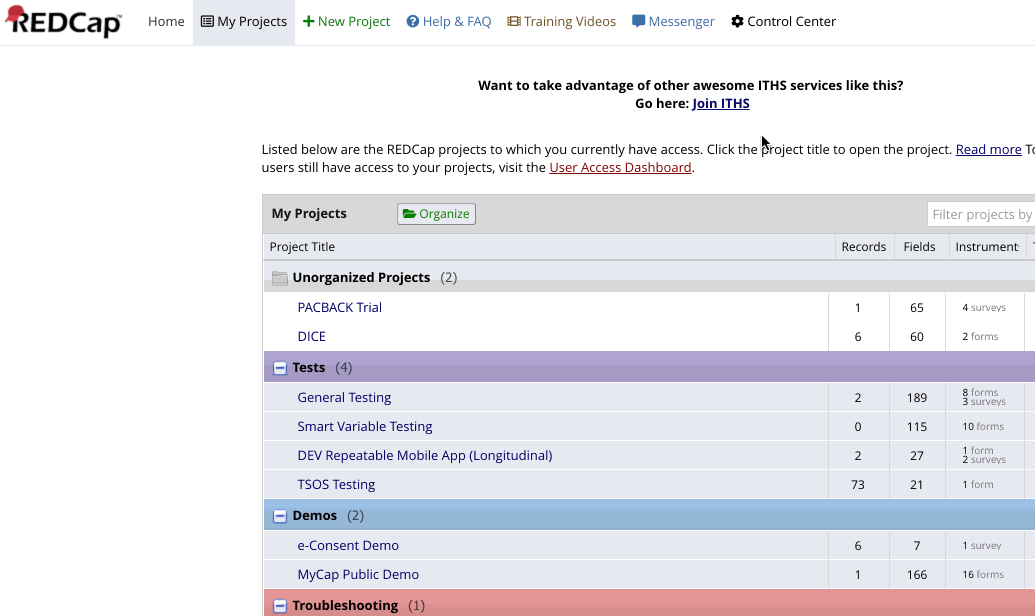
Email Notification Settings
REDCap provides the option to enable email notifications which alert you to new messages. The email does not contain the actual text of the message therefore keeping the message secure.
You can customize how often you want to be notified by REDCap in the “My Profile” settings under “Notification Preferences for REDCap Messenger.” Frequency options include: 2-hour, 4-hour, 6-hour, 8-hour, 12-hour, or Daily digest emails. You can also turn off all notifications.
Note: There is an additional checkbox to enable instant email notifications for messages marked as important or messages in which you are tagged. This will override your frequency setting and email you immediately for these cases.
Video guidance

Message Actions
Each conversation has a variety of options included in a dropdown list of “Actions:”
- Add Users –add a user to a conversation.
- Remove Users –remove a user from the conversation.
- Rename Conversation –edit the name of the conversation.
- Conversation Permissions –assign or remove users as a conversation administrator.
- Pin/unpin to top –pin the conversation to the top of your conversation list regardless of how long the conversation remains dormant.
- Download as Excel/CSV –download a document of the conversation.
- Archive Conversation –remove the conversation from your current list of conversations.
- Delete Conversation –delete the conversation.
- Tagging people – You can tag other users by typing @username and selecting their name from the pop up. This will alert the user directly and, depending on their notification settings, email them an alert immediately.
- Add File –upload a file.
- Mark as important – Indicate that a message is urgent or important. This may email users immediately depending on their notification settings.
Important: You will not be allowed to contact a REDCap Administrator through REDCap Messenger. All REDCap administration, troubleshooting, or questions should be emailed through the REDCap ticketing system.